How to Fix Windows 10 Desktop Icons Missing Issue?

The desktop is generally the fastest way of reaching out to the important files and system folders and provides quick access to applications. However, many users of Windows 10 have reported that their desktop icons disappeared or are missing. If you begin your Windows 10 computer and find all of your Desktop icons not showing in Windows 10 and don’t know how to repair it, check these ways below to revive desktop icons Windows 10 and show desktop Windows 10 icons. This problem can cause much distress if you consider the desktop to get quick access to your stored data. In our blog, you'll find the simplest solutions for quickly restoring your desktop and gaining access to your icons.
Steps to Fix Disappeared Desktop Icons
There are often multiple sources of your desktop icons disappearing. However, that also means multiple fixes are often applied to get them back. Let’s get right into it!
1. Turn on Show Desktop Icons
Windows 10 desktop icons missing issue could also be caused by accidentally hiding desktop icons. You can restore desktop icons Windows 10 by following steps:
· Right-click the space on Windows 10 display screen and click on the ‘View’ option.
· Now, you'll see many options for managing desktop icons. Navigate and check if the option ‘Show Desktop Icons’ is ticked. If not, make it ticked. Then check if you get all the missing desktop icons back.
2. Check Desktop Icon Settings
The second step you can take is to show desktop icons in Windows 10 through Settings.
· Right-click the computer screen and click ‘Personalize.’
· Then choose ‘Themes,’ and click ‘Desktop Icon’ settings.
· Then you can select which kinds of desktop icons you’d like to show on a Windows computer and click ‘Apply’ and ‘OK.’
3. Perform a System Restore
You can also try to conduct a ‘System Restore’ to see if it can restore desktop icons in Windows 10.
4. Run SFC Scan
SFC (System File Checker) is a Windows built-in command-line tool mainly designed for helping users to scan and repair corrupted system files. If the Windows 10 icons missing issue is caused by system corruption, you'll try SFC Scan to show desktop Windows 10.
You can try these troubleshooting methods to fix Windows 10 desktop icons missing problem.
Related items:
 9/18/2021
Learn How to Reinstall Windows 11
9/18/2021
Learn How to Reinstall Windows 11
 7/15/2021
Guide to Resolve Error “0x8024200D” in Windows 10
7/15/2021
Guide to Resolve Error “0x8024200D” in Windows 10
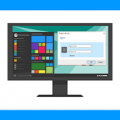 9/7/2021
How to Stop Windows Security Sign-in Pop-ups?
9/7/2021
How to Stop Windows Security Sign-in Pop-ups?
 6/18/2021
How to Resolve Srttrail. txt BSOD Error on Windows 10?
6/18/2021
How to Resolve Srttrail. txt BSOD Error on Windows 10?